Dive into WordPress: The Newbie's Cheat Sheet to Must-Have Plugins
In the wild world of WordPress, plugins are your secret weapons. These nifty add-ons can supercharge your site, adding everything from sleek contact forms to robust security features. They’re like apps for your website, taking it from zero to hero in no time.
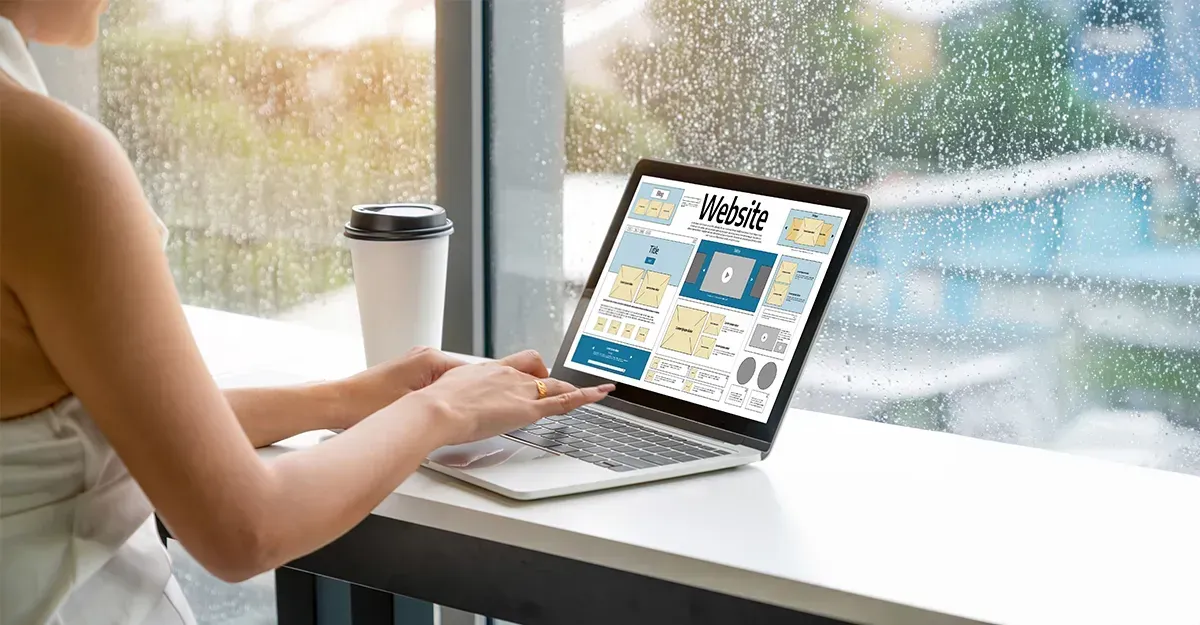
 1. Understanding WordPress Plugins
1. Understanding WordPress Plugins
- SEO Plugins: Want to climb to the top of search engine rankings? SEO plugins like Yoast SEO and All in One SEO Pack are your ticket to the top.
- Security Plugins: Keep the bad guys at bay with top-notch security plugins like Wordfence and Sucuri Security. They’re like the bouncers for your site, keeping it safe from all kinds of online threats.
- Performance Plugins: Speed is everything. Boost your site’s performance with plugins like W3 Total Cache and WP Rocket, making sure your visitors have a seamless experience.
- E-commerce Plugins: Ready to sell? E-commerce plugins like WooCommerce and Easy Digital Downloads turn your site into a money-making machine, adding all the necessary shopping features.
- Social Media Plugins: Make your content go viral with social media plugins like Social Snap and ShareThis. They’re perfect for getting your site noticed on all the popular platforms.
- Contact Form Plugins: Stay connected with your audience using contact form plugins like Contact Form 7 and WPForms. They make communication a breeze.
 2. Finding and Choosing Plugins
2. Finding and Choosing Plugins
- Ratings and Reviews: Just like you wouldn't buy a product with terrible reviews, don't settle for poorly rated plugins. Look for high ratings and positive feedback from other users.
- Compatibility: Make sure the plugin is compatible with your version of WordPress. An outdated plugin can cause all sorts of headaches, from minor glitches to major site crashes.
- Active Installs: A high number of active installs can be a good indicator of the plugin’s reliability and popularity. More users often mean more stable and well-supported plugins.
- Updates and Support: Check how frequently the plugin is updated and if the developers provide support. Regular updates ensure the plugin remains secure and compatible with WordPress updates.
- Pros: Well, they're free! Many are highly effective and come with decent features. They're also often reviewed by a large community, which can be reassuring.
- Cons: Free plugins might not have as many features or as robust support as their paid counterparts. They can be less frequently updated, which could pose security risks.
- Pros: Premium plugins generally offer more advanced features, professional support, and regular updates. They can save you a lot of time and effort in the long run.
- Cons: They cost money. Prices can range from a few pounds to quite a bit more, depending on the plugin.
 3. Installing and Activating Plugins
3. Installing and Activating Plugins
- Log in to your WordPress Dashboard: This is your control centre, where all the magic happens.
- Navigate to Plugins > Add New: This takes you to the plugin repository.
- Search for Your Plugin: Use the search bar to find the plugin you need. Got one in mind? Type the name and hit enter.
- Install Now: Found your plugin? Click the “Install Now” button. WordPress will handle the rest.
- Activate: Once installed, hit the “Activate” button. Your plugin is now ready to roll.
- Download the Plugin: Grab the .zip file from the developer’s site.
- Navigate to Plugins > Add New: Yep, same place as before.
- Upload Plugin: At the top of the page, click “Upload Plugin”.
- Choose File: Click “Choose File” and select the .zip file you downloaded.
- Install Now: Hit the “Install Now” button. WordPress will do its thing.
- Activate: Once installed, activate the plugin to get it up and running.
- Find the Plugin Settings: Navigate to the plugin’s settings page. This can usually be found under the “Settings” tab or directly under the “Plugins” menu.
- Initial Configuration: Follow the plugin’s setup wizard if it has one. This will guide you through the basic configuration.
- Customise Settings: Tweak the settings to suit your needs. Every plugin is different, so explore the options available. Adjust things like display settings, functionality, and performance tweaks.
- Save Changes: Once you’ve made your adjustments, don’t forget to hit the “Save Changes” button.
 4. Managing and Updating Plugins
4. Managing and Updating Plugins
- Explore Every Tab: Don’t just stick to the default settings; explore all the tabs and options available.
- Read the Documentation: Yes, I know, boring. But a quick skim can save you hours of head-scratching later.
- Test Changes: After making adjustments, always test your site to ensure everything is running smoothly.
- Deactivation: Navigate to Plugins > Installed Plugins, and click “Deactivate” under the plugin’s name. This disables the plugin without deleting it, just in case you change your mind.
- Deleting: Once deactivated, a “Delete” option will appear. Click it, and confirm the deletion. This completely removes the plugin and its files from your site.
- Clean Up: Some plugins leave behind data even after deletion. Use plugins like WP Optimize to clean up your database and ensure no remnants are left lurking.
 5. Must-Have Plugins for Beginners
5. Must-Have Plugins for Beginners
- Navigate to your WordPress dashboard, click on "Plugins" > "Add New".
- Search for "The Events Calendar" and hit "Install Now".
- Activate the plugin and head to the "Events" tab to start setting things up.
- Customise the settings to match your needs—date formats, time zones, and more.
- Purchase a Gravity Forms license and download the plugin.
- Upload the plugin file to your WordPress dashboard via "Plugins" > "Add New" > "Upload Plugin".
- Activate and enter your license key under "Forms" > " Settings".
- Start creating forms with the intuitive drag-and-drop builder.
3. Layer Slider
What it does: Layer Slider brings your site to life with stunning, animated sliders. It's perfect for showcasing images, videos, and even text in a dynamic, engaging way.
Installation and Setup Tips:
- Purchase and download the Layer Slider plugin.
- Upload it via "Plugins" > "Add New" > "Upload Plugin".
- Activate the plugin and find it under "Layer Slider" in your dashboard.
- Use the built-in templates or create your own slider from scratch.
Usage Scenarios: Want to highlight your latest product? Use Layer Slider to create an eye-catching showcase. Running a promotional campaign? Make it pop with animated slides.
What it does: Sick of the boring default WordPress login page? Login Designer lets you customise it to match your site's aesthetic.
Installation and Setup Tips:
- Navigate to "Plugins" > "Add New" and search for "Login Designer".
- Install and activate the plugin.
- Head over to "Appearance" > "Login Designer" to start customising.
Usage Scenarios: Personalise your login page to give users a cohesive brand experience from the moment they log in. Add your logo, change colours, and more.
5. Mailgun
What it does: Mailgun ensures your emails hit the mark and don't end up in the spam folder. Perfect for newsletters, transactional emails, and more.
Installation and Setup Tips:
- Sign up for a Mailgun account and obtain your API key.
- Install the Mailgun plugin from "Plugins" > "Add New".
- Activate and configure the plugin with your API key and domain settings.
Usage Scenarios: Running an e-commerce store? Ensure order confirmations and shipping notifications reach your customers reliably. Sending out a newsletter? Mailgun's got your back.
What it does: Slider Revolution is another powerful tool for creating stunning sliders, carousels, and web presentations. It's highly customisable and versatile.
Installation and Setup Tips:
- Purchase and download Slider Revolution.
- Upload it via "Plugins" > "Add New" > "Upload Plugin".
- Activate and access it through "Revolution Slider" in your dashboard.
- Use the drag-and-drop editor to create beautiful sliders.
Usage Scenarios: Showcase your portfolio, highlight special promotions, or create engaging landing pages with Slider Revolution.
What it does: Want to display your social media feeds seamlessly on your website? Smash Balloon is the ultimate tool for integrating Facebook, Instagram, Twitter, and YouTube feeds.
Installation and Setup Tips:
- Install the Smash Balloon plugin from "Plugins" > "Add New".
- Activate and select the social media feed you want to display.
- Connect your social media account and customise the feed's appearance.
Usage Scenarios: Keep your audience engaged by displaying your latest Instagram posts or tweets directly on your site. Perfect for bloggers, businesses, and influencers.
8. WooCommerce
What it does: WooCommerce transforms your WordPress site into a fully-fledged e-commerce store. Sell products, manage inventory, and process payments with ease.
Installation and Setup Tips:
- Install WooCommerce from "Plugins" > "Add New".
- Activate and follow the setup wizard to configure your store.
- Add products, set up payment gateways, and customise your store's appearance.
Usage Scenarios: Whether you're selling handmade crafts or digital downloads, WooCommerce makes it easy to run your online store.
9. WP 2FA
What it does: WP 2FA adds an extra layer of security to your WordPress login by enabling two-factor authentication (2FA).
Installation and Setup Tips:
- Install WP 2FA from "Plugins" > "Add New".
- Activate and follow the setup wizard to enable 2FA.
- Choose your preferred authentication method (e.g., email, app).
Usage Scenarios: Protect your site from unauthorised access and enhance security by requiring 2FA for all users.
What it does: WP Private Content allows you to restrict access to specific content on your site, making it visible only to logged-in users or specific user roles.
Installation and Setup Tips:
- Install WP Private Content from "Plugins" > "Add New".
- Activate and configure the plugin under "Settings" > "WP Private Content".
- Restrict content by editing individual posts or pages.
Usage Scenarios: Running a membership site or an online course? Use WP Private Content to control access and provide exclusive content to your members.
11. WP Sheet Editor
What it does: WP Sheet Editor lets you bulk-edit your WordPress content in a spreadsheet-like interface. It's a real-time saver for managing large amounts of data.
Installation and Setup Tips:
- Install WP Sheet Editor from "Plugins" > "Add New".
- Activate and access the plugin under "WP Sheet Editor" in your dashboard.
- Edit your posts, pages, products, and more in a spreadsheet format.
Usage Scenarios: Need to update prices for multiple products? WP Sheet Editor makes bulk editing a breeze. Perfect for managing large content sites.
12. YITH
What it does: YITH offers a suite of plugins that extend the functionality of your WooCommerce store. From wish lists to product filters, YITH has it all.
Installation and Setup Tips:
- Browse the YITH plugins on the WordPress repository or YITH website.
- Install and activate the plugins you need.
- Configure each plugin's settings to suit your store's requirements.
Usage Scenarios: Enhance your e-commerce store with features like product bundles, quick view, and customer reviews. YITH plugins help you create a seamless shopping experience.
Conclusion
So, you’ve made it to the end of our ultimate guide to WordPress plugins. We’ve covered the basics of what plugins are and why they’re your site’s secret sauce. You’ve learnt where to find the best plugins, how to install and activate them, and, crucially, how to keep them updated and running smoothly. We also dived into some must-have plugins for beginners that can take your site from basic to brilliant.
Final Tips
Before you set off on your plugin adventure, here are a few extra tips to keep in mind:
- Less is More: Don’t go overboard. Too many plugins can slow down your site. Choose the ones that add real value and ditch the rest.
- Backup Before You Tweak: Always backup your site before installing a new plugin or making significant changes. This way, you can quickly revert to a previous version if something goes wrong.
- Stay Updated: Regularly check for plugin updates. Outdated plugins are a security risk and can cause compatibility issues.
- Read the Reviews: User reviews can provide valuable insights into a plugin’s performance and reliability. Don’t just rely on the star rating – dig into the comments to see what real users are saying.
Now, it’s your turn to unleash the power of plugins and transform your WordPress site
Explore the options, experiment with different functionalities, and watch your website evolve into a dynamic, user-friendly, and secure platform. Don’t be afraid to try new plugins and see what works best for you. Your WordPress journey is just beginning, and with the right plugins, the possibilities are endless.
So, what are you waiting for? Dive into the world of WordPress plugins and start customising your site like a pro. Happy plugin hunting!

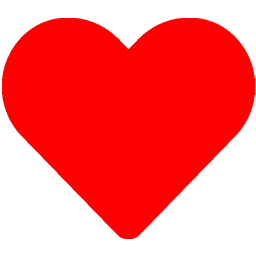 by
by